
Let's Keep in touch!
Join our newsletter to get more content like this via email!
Subscribe my Newsletter for new blog posts, tips & new photos. Let's stay updated!
Are you using WordPress, right? Why not! Because WordPress is popular CMS today, it’s powering 34% of all websites on the internet. According to Kinsta, there are daily 500+ sites built with WordPress while only 60-80 go with the other platforms.
There is only one drawback, it’s website speed, yes with WordPress you will get slower speed compared to others, do not worry that there are solutions available to increase website speed.
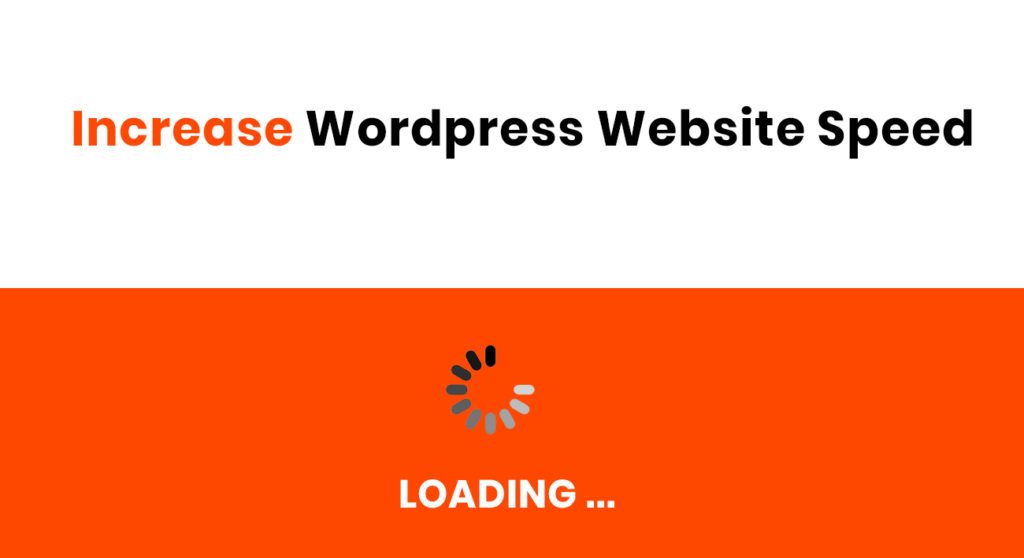
But do you think website speed is important? Not only for the search engine but also for the business revenues.
Guess, if you are searching for one website it takes more seconds to load then what would you do, you will try to open other URLs, it’s obvious no one likes to wait for seconds, in fact, 47% of customers expect the website to load in two seconds or less.
Now coming to our point, maybe you have tried several plugins and methods but do not work for you, so here I am coming with a 100% solution that helps to increase your WordPress website speed easily.
But before starting, you should check the current speed of the website. There are several websites where you can check.
I am listing all the popular ones here, but first, you should go with the Pagespeed insights, provided by Google.
You can also do a google search for more tools.
Now follow these points to increase website speeds.
The most primary step to increase website speed is to compress all the images that contain high bandwidth, that images more slowing down your website, so you have to first start with the compress images.
There are two ways in the WordPress to compress the image
There is a list of plugins available in WordPress.org to optimize images, where one of the best plugins is Smush Plugin. This is one of the best plug-ins to compress multiple images because it has different dynamic features like you can compress images by their file size thumbnail, medium, large, and other more. Another best option available is lazy loading, it helps to load website images upon scrolling, means as you scroll website and images load one by one.
Thereafter, the second most popular plugin is W3 Total Cache plugin to compress multiple images, it is not only helps optimize images but it has different features like optimize Accelerated Mobile Pages (AMP) support, Minify CSS, Minify JavaScript, Minify HTML.
If you do not want to install plug-in then there is another option available to compress images as we are doing usually, compress images one by one manually. I know it’s time-consuming but trust me it will help to decrease image size accurately.
There is One website available to compress multiple images manually, it’s the Toolfear Image compressor tool. Using this tool, you could upload multiple images to compress, thereafter compressing you can download one by one or as zip files for all images.
If you have purchased the theme then there are chances of using a high framework that increases website loading speed. So whether you have purchased or created a theme manually always use simple animation. I personally like simple animation because it looks better
So to solve this issue the solution is, remove unnecessary animation, avoid too much CSS, apply lazy loading. Moreover, if you are a WordPress designer and building website theme from the start then you have to choose the Astra theme, it is one of the fastest themes.
Maybe you have heard the Name of CDN, it’s a content delivery network. It used to load website data from the nearest server. For Example, if someone opens a website from New York and you have CDN enabled then the CDN network tries to load the website from the nearest server location not going to hosting server load data that’s how CDN increases website speed.
Currently, there are several CDN providers available, the most popular one is cloudflare.
The Website contains images, CSS, HTML, video, and other more. Each time when visitors open a website, browsers get data from the server and display the front of the visitor that’s time and data consuming.
So by including Header expire code you are creating a specific time limit to access a specific data, like if you are creating expire header code for the images so whenever a visitor enters on a website, the browser loads images from the server not going to a hosting that is faster. So include header expire code in the website.
Here is the header expire code just copy and paste in the .htaccess file.
## EXPIRES CACHING ##
<IfModule mod_expires.c>
ExpiresActive On
ExpiresByType image/jpg “access plus 1 month”
ExpiresByType image/jpeg “access plus 1 month”
ExpiresByType image/gif “access plus 1 month”
ExpiresByType image/png “access plus 1 month”
ExpiresByType text/css “access plus 1 month”
ExpiresByType application/pdf “access plus 1 month”
ExpiresByType text/x-javascript “access plus 1 month”
ExpiresByType application/x-shockwave-flash “access plus 1 month”
ExpiresByType image/x-icon “access plus 1 year”
ExpiresDefault “access plus 2 days”
</IfModule>
## EXPIRES CACHING ##
Once website work gets over, you have to update the database manually, because after the website development, you have used numerous plug-ins and wordpress features that were stored on the database. So once work gets over you should recheck my sql database and remove unnecessary data from the Mysql table.
You can do this manually, although there is one plugin available called Advance Database Cleaner to clear unused data such as old revisions, orphaned post meta, spam comments, etc.,
If a website developed with more images, the video then you can optimize lazy loading to speed up the website. Lazy loading detects all the images and videos and loads one by one when the user scrolls.
There are two ways to apply lazy loading one through coding, here is the complete guide for that and another is by installing WordPress plugin.
And for the plugin, Smush is the best plugin for lazy loading, even you can use the smush for the compress the images.
One of the primary features of WordPress is plugins, there are several creative plugins available that you can install while development, and thereafter after a specific interval you need to update to the latest version to avoid website crash and increase loading speed.
Same with the WordPress version, there are several versions till the date, you need to be aware and update it after a specific time interval to get the latest features and increase website speed.
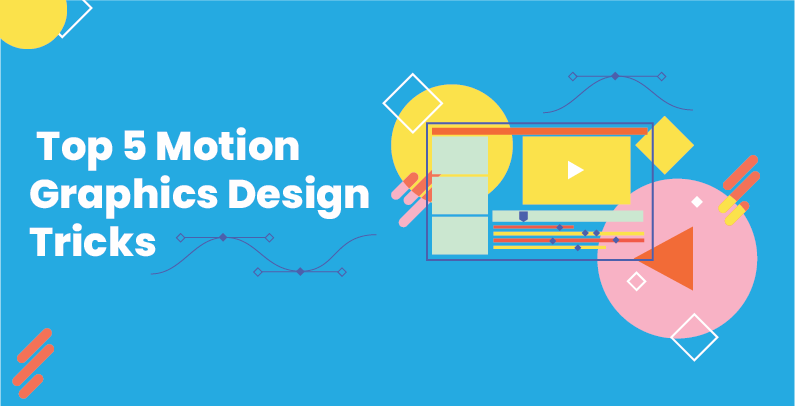 Programming
Programming
 Programming
Programming
 Programming
Programming
Write a Reply or Comment